PythonのWebアプリをStreamlitで開発して、Streamlit sharingを使って公開する方法を紹介致します。
Githubアカウントがあれば、公開まで最速でできるので、ちょっとした簡易アプリを共有するのにおすすめです。
1.Streamlit cloud(streamlit sharing) とは?
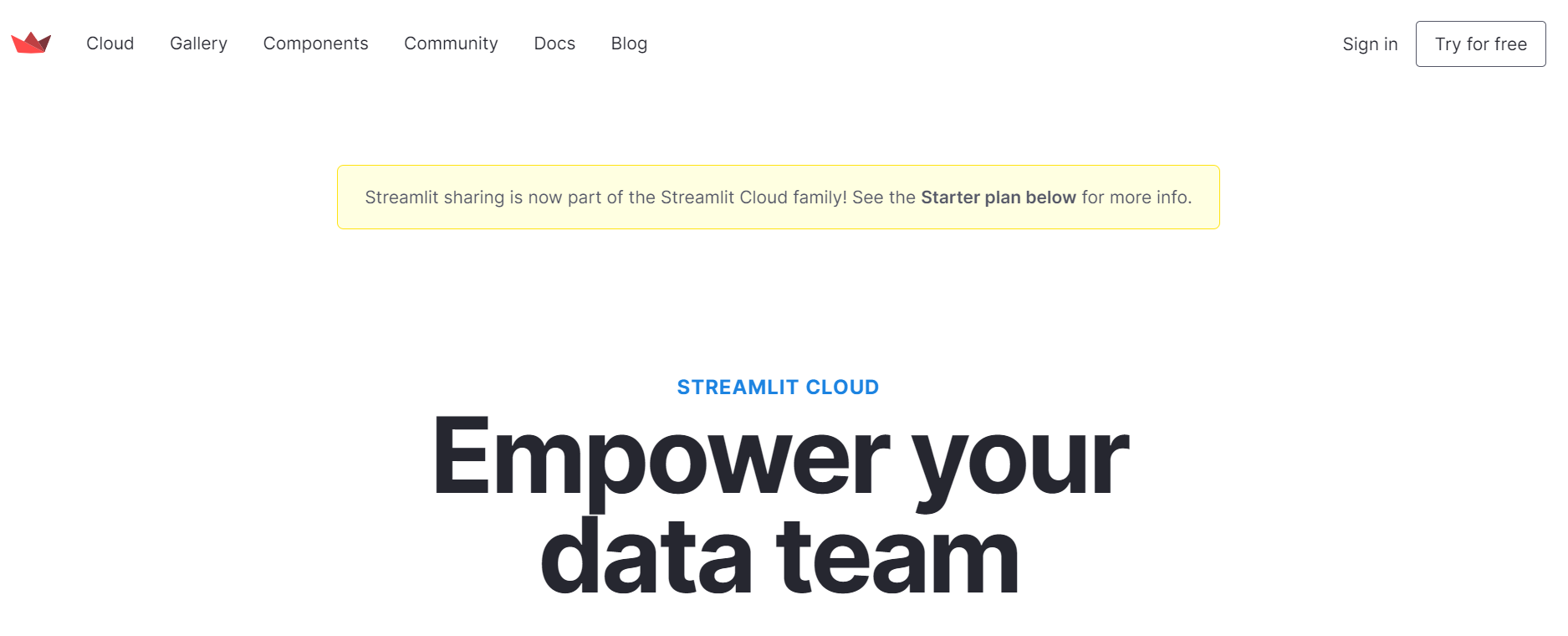
Streamlit sharingは、streamlitフレームワークを用いて、PythonのWebアプリを簡単に最速で公開できるサービスです。
「Sign in」からアカウントを作成します。
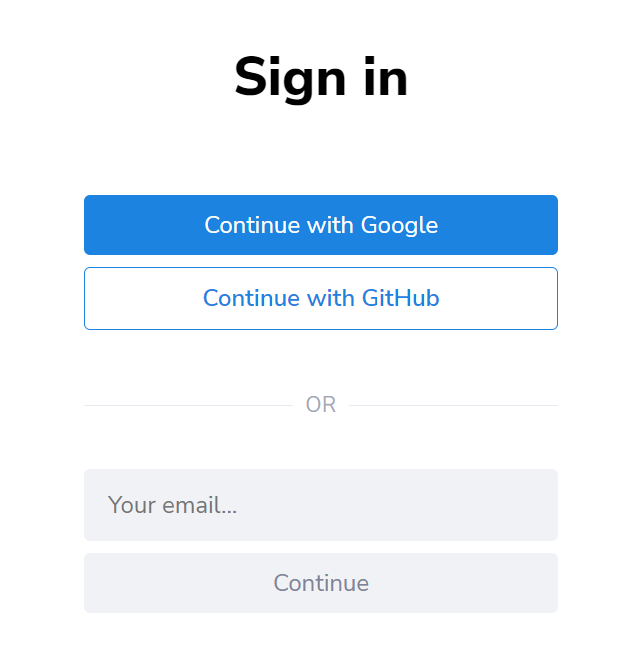
Githubアカウントを使って作成していきます。
アカウント作成が完了して、streamlitにログインすると以下のような画面が表示されます。
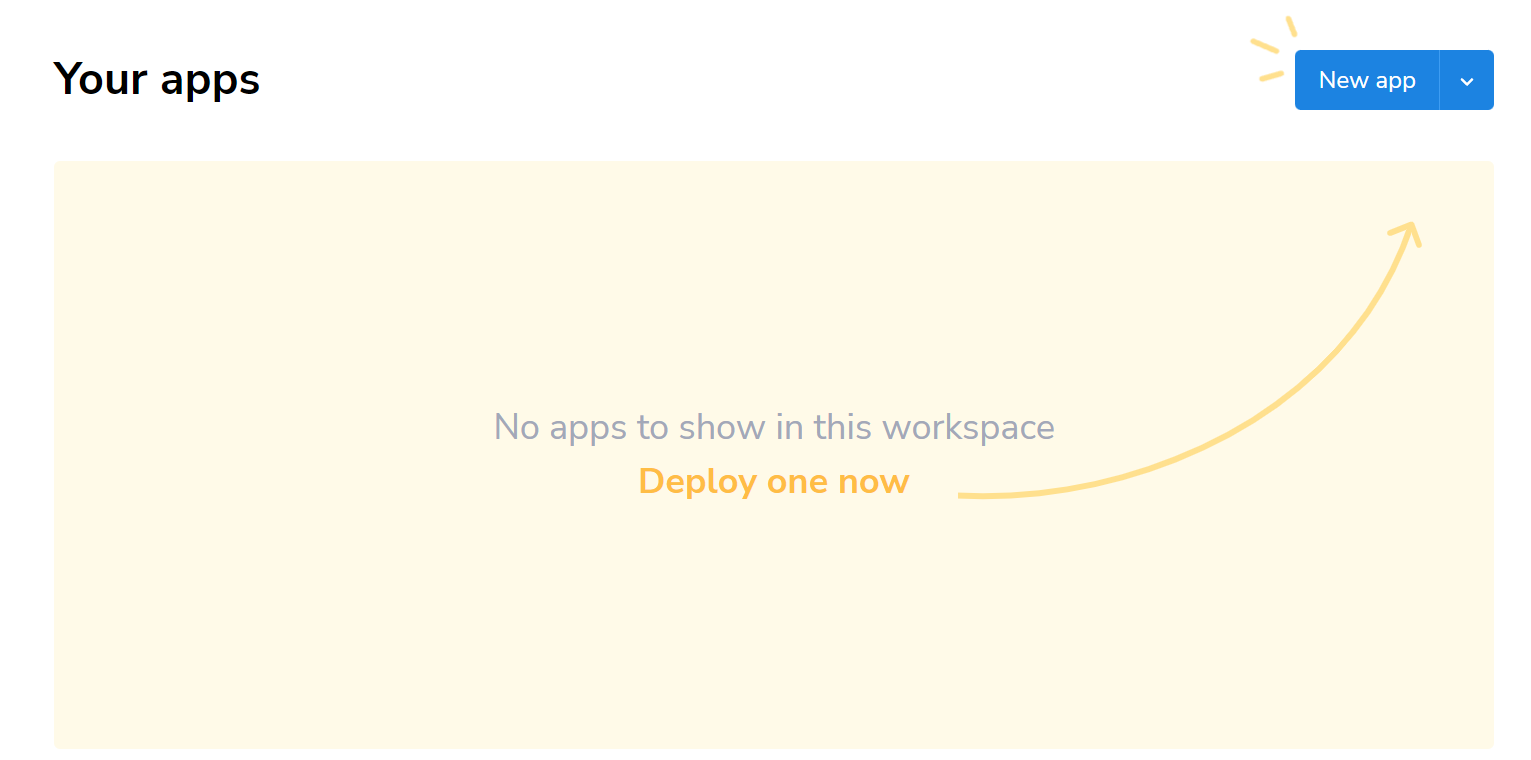
「New app」からすぐにアプリをデプロイできる状態になります。
2.streamlit sharingへの公開手順
以下のような順番で公開する準備を進めていきます。
↓
2.make Github repository
↓
3.push project files to Github
↓
4.streamlit sharing(deploy)
login with Github account
select github repository
app.py(起動させたいファイル)
3.streamlitを使ったサンプルファイルの作成
streamlit sharingに公開するサンプルアプリを用意します。
今回用意したサンプルは、複数のファイル(ページ)を用意して、streamlitで表示させるというものになります。
1つファイル(main.py)に、全てまとめようとするとコードが長くなってしまうため、こちらのフォルダ構成は、別のプロジェクトでも役立つかと思います。
streamlitの使い方については、以下の記事で紹介しています。

フォルダ構成
├─ app.py ├─ multiapp.py ├─ requirements.txt ├─ apps │─ data_stats.py │─ home.py
app.py
import streamlit as st from multiapp import MultiApp from apps import home, data_stats app = MultiApp() app.add_app("Home", home.app) app.add_app("Data Stats", data_stats.app) app.run()
multiapp.py
import streamlit as st class MultiApp: def __init__(self): self.apps = [] def add_app(self, title, func): self.apps.append({ "title": title, "function": func }) def run(self): app = st.sidebar.radio( 'Go To', self.apps, format_func=lambda app: app['title']) app['function']()
apps/home.py
import streamlit as st import pandas as pd import numpy as np def app(): st.title('Home') st.write("This is a sample home page in the mutliapp.") st.write("See `apps/home.py` to know how to use it.") st.markdown("### Sample Data") st.write('Navigate to `Data Stats` page to visualize the data')
apps/data_stats.py
import streamlit as st import numpy as np import pandas as pd def app(): st.title('Data Stats') st.write("This is a sample data stats in the mutliapp.") st.write("See `apps/data_stats.py` to know how to use it.") st.markdown("### Plot Data") df = pd.DataFrame( np.random.rand(20,3), columns=['a','b','c'] ) st.line_chart(df)
requirements.txt
requirements.txtにはPython標準モジュールを入れるとエラーになるため、pipコマンドでインストールが必要なパッケージのみを記載してください。
requirements.txtにバージョンを記載しない場合、最新のバージョンがインストールされるようになります。
ファイルには以下のように記載します。(バージョン指定無しの場合)
streamlit numpy pandas
※今回のような簡易なアプリでは、requirements.txtなしでもstreamlit sharingにデプロイして動かすことができました。
4.Github repositoryの作成
repositoryはpublicで作成する必要があります。
以下のコマンドでGithubに作成したコードをアップします。
git init git add . git commit -m "first commit" git remote add origin https://github.com/[your repository name] git push origin master
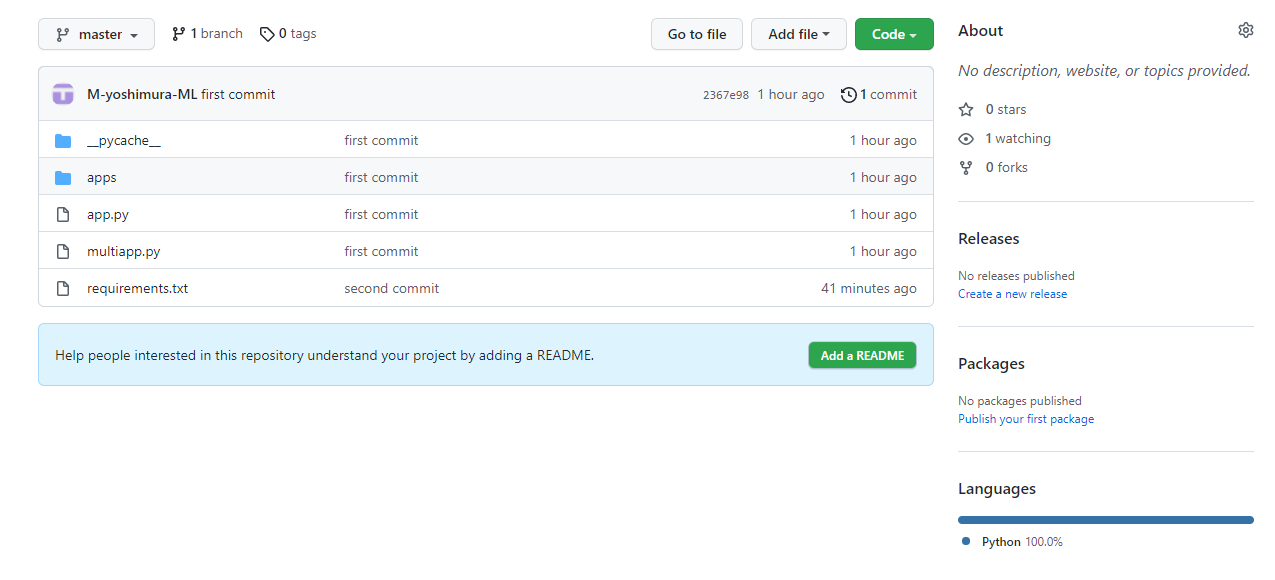
Githubの使い方については、以下の記事で紹介しています。

5.streamlit sharingへ公開
streamlit sharingを開き、Githubアカウントへログインします。
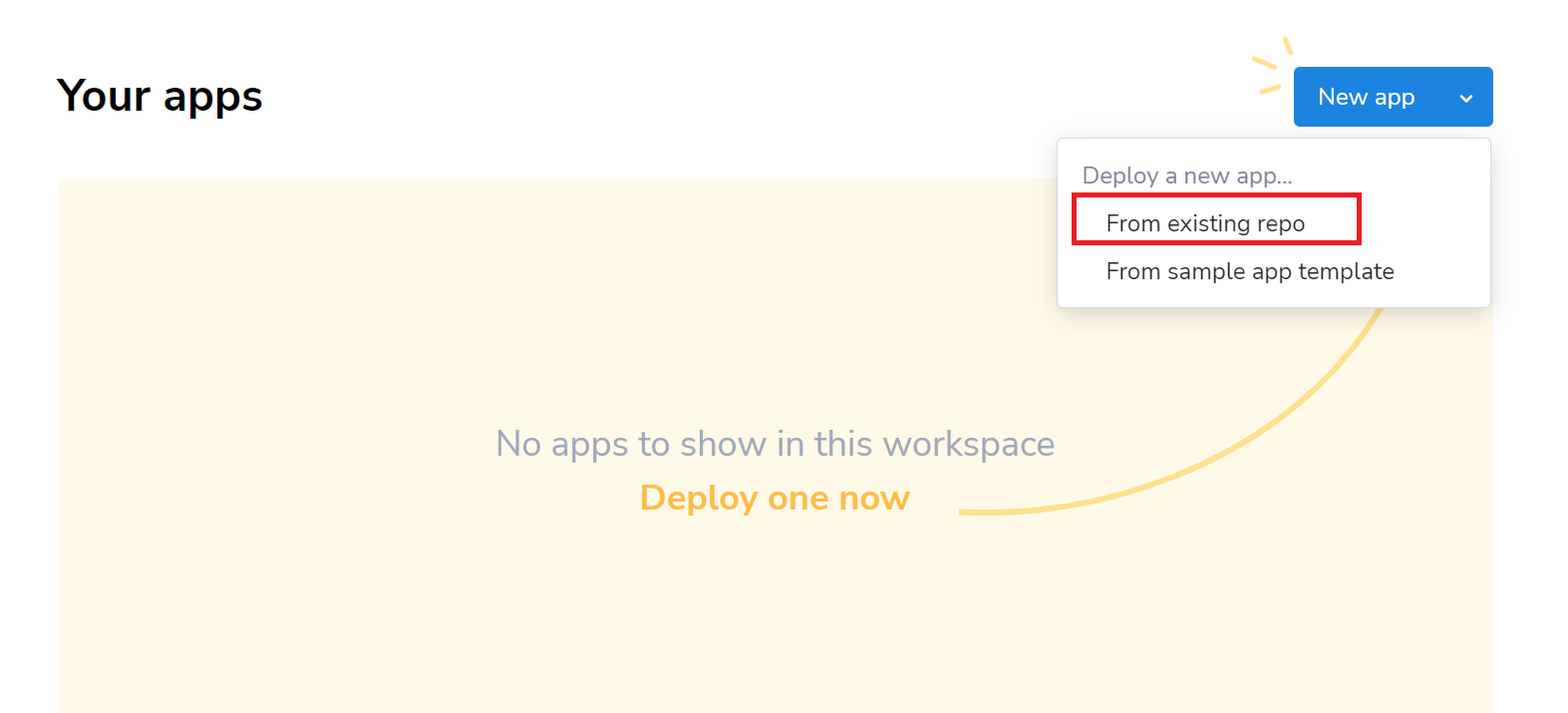
「From existing repo」を選択します。
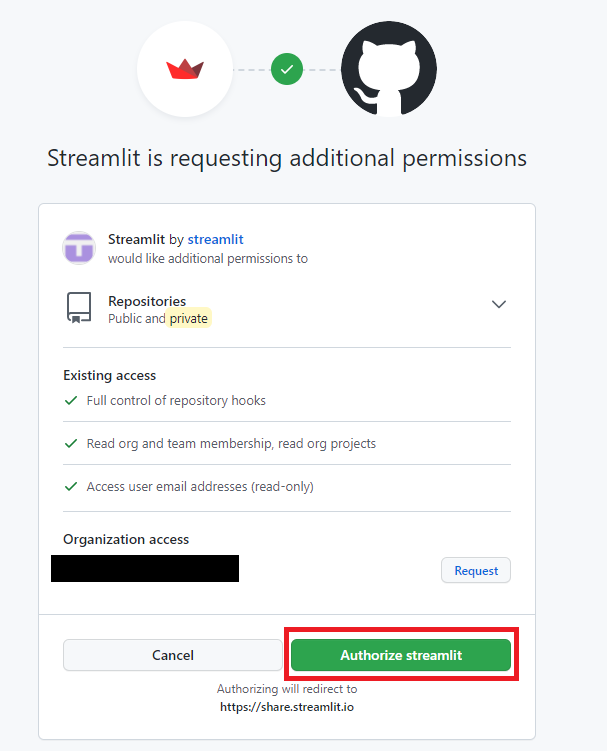
「Authorize streamlit」を選択します。
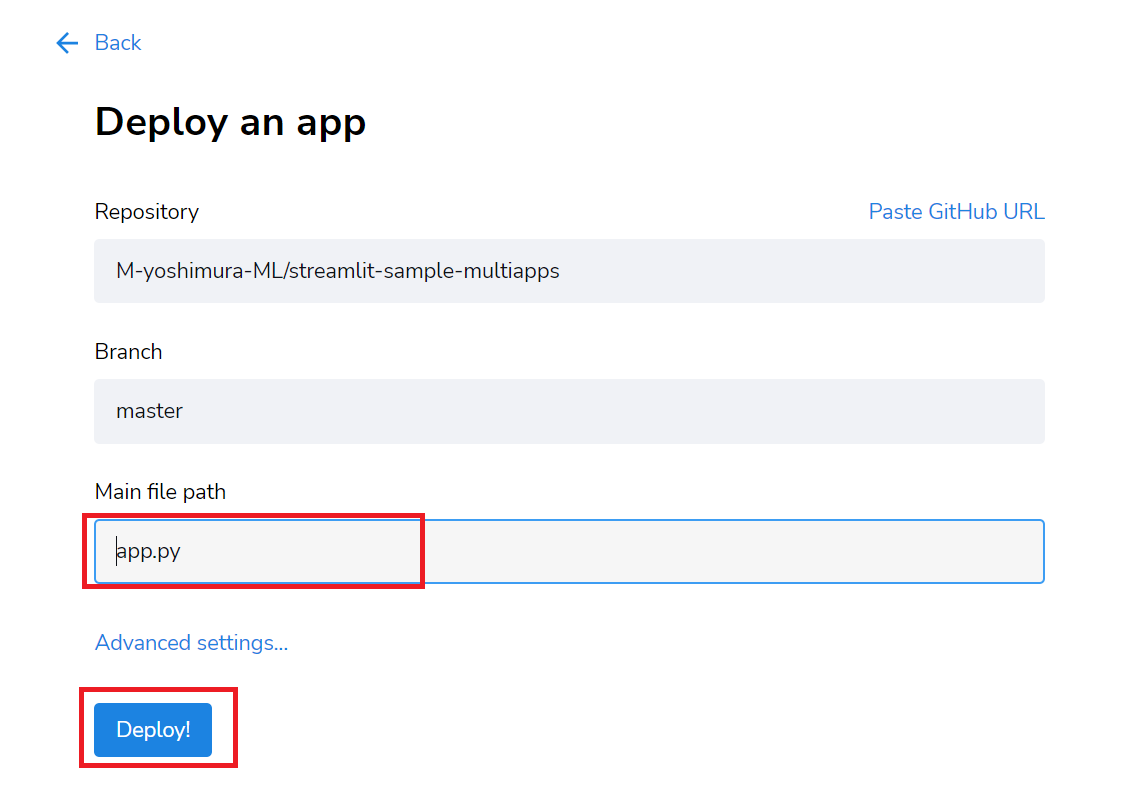
Main fileでは、最初に起動させたいファイルを選択します。
「Deploy!」をクリックします。
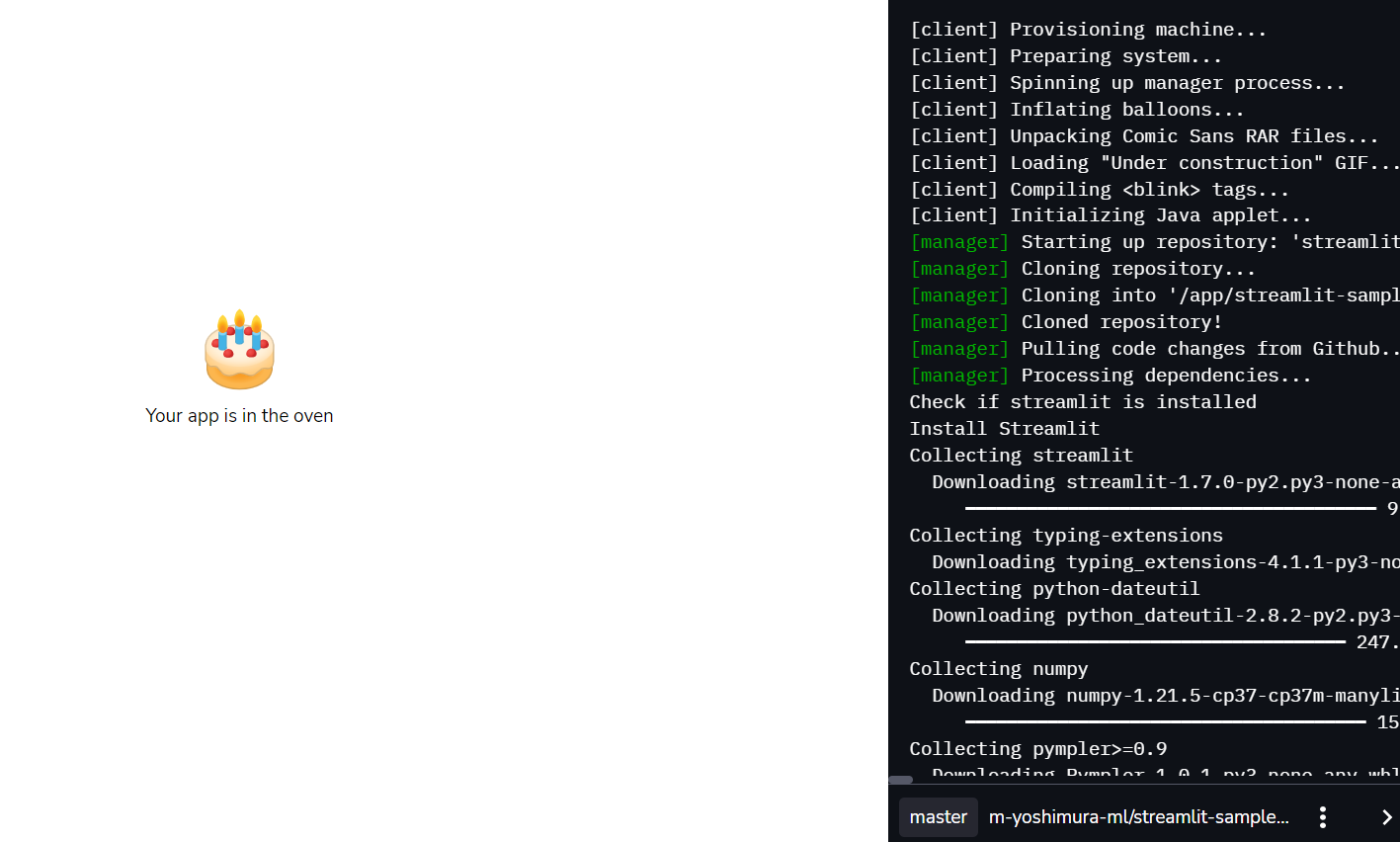
しばらく待ちます。

ローカル環境で確認した画面と同じ画面が表示されれば、デプロイ完了です。
以下の記事では、StreamlitからWeb APIを呼び出して、また実際にStreamlit sharingに公開して動作確認をしています。(本記事の発展版になります)












